Number to Words Converter in Excel - Indian Rupees
To convert a Number in Words in MS Excel you have to use Macro, It's very simple and with few steps given below, you can create a macro function in MS Excel for converting Numbers into words in rupees. Once you have to follow given simple steps and you will get a Permanent Formula/Function for Number to word's converter in Indian Rupees Format. It will be use as function so you can convert your any column data by just drag and drop the formula.
This function/macro is useful for Indian Number Format like - Lakh, Crore, Arab, Kharb. For International (Million-Billion) format click here.
Steps for Number to Word Converter in MS Excel - Indian (Lakh, Crore Format)
Step 1 - Start MS Excel
Step 2 - Just Type Sample Number's in one column (see below image) to convert into Words
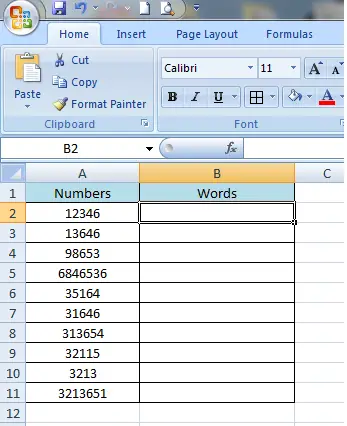
Step 3 - Press ALT+F11 to start the Visual Basic Editor
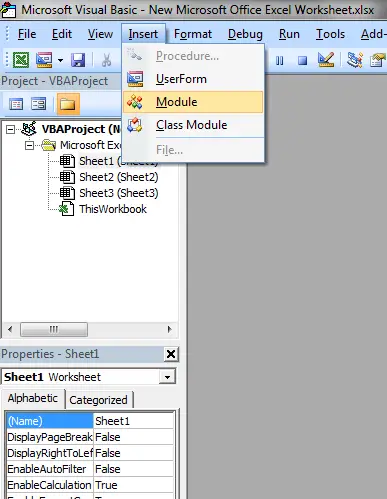
Step 4 - You will see a Window is Open, Now copy-paste following code in this window
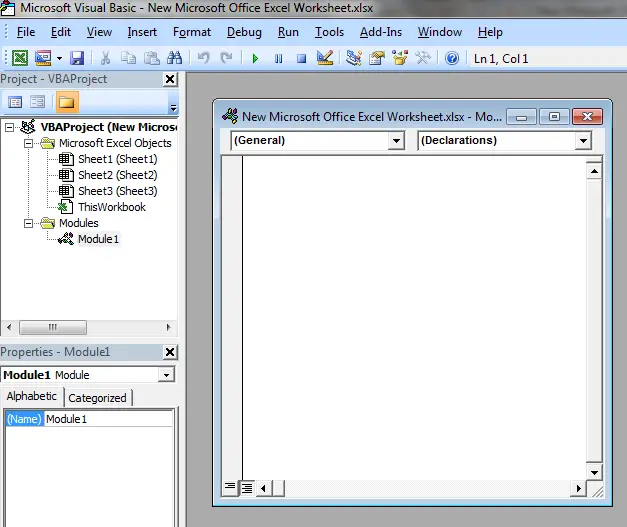
Option ExplicitFunction ConvertCurrencyToEnglish(ByVal MyNumber)
'Main Function
Dim Temp
Dim Rupees, Paise
Dim DecimalPlace, Count
ReDim Place(9) As String
Place(2) = " Thousand "
Place(3) = " lakh "
Place(4) = " Crore "
' Convert MyNumber to a string, trimming extra spaces.
MyNumber = Trim(Str(MyNumber))
' Find decimal place.
DecimalPlace = InStr(MyNumber, ".")
' If we find decimal place...
If DecimalPlace > 0 Then
' Convert Paise
Temp = Left(Mid(MyNumber, DecimalPlace + 1) & "00", 2)
' Hi! Note the above line Mid function it gives right portion
' after the decimal point
'if only . and no numbers such as 789. accures, mid returns nothing
' to avoid error we added 00
' Left function gives only left portion of the string with specified places here 2
Paise = ConvertTens(Temp)
' Strip off paise from remainder to convert.
MyNumber = Trim(Left(MyNumber, DecimalPlace - 1))
End If
Count = 1
If MyNumber <> "" Then
' Convert last 3 digits of MyNumber to Indian Rupees.
Temp = ConvertHundreds(Right(MyNumber, 3))
If Temp <> "" Then Rupees = Temp & Place(Count) & Rupees
If Len(MyNumber) > 3 Then
' Remove last 3 converted digits from MyNumber.
MyNumber = Left(MyNumber, Len(MyNumber) - 3)
Else
MyNumber = ""
End If
End If
' convert last two digits to of mynumber
Count = 2
Do While MyNumber <> ""
Temp = ConvertTens(Right("0" & MyNumber, 2))
If Temp <> "" Then Rupees = Temp & Place(Count) & Rupees
If Len(MyNumber) > 2 Then
' Remove last 2 converted digits from MyNumber.
MyNumber = Left(MyNumber, Len(MyNumber) - 2)
Else
MyNumber = ""
End If
Count = Count + 1
Loop
' Clean up rupees.
Select Case Rupees
Case ""
Rupees = ""
Case "One"
Rupees = "Rupee One"
Case Else
Rupees = "Rupees " & Rupees
End Select
' Clean up paise.
Select Case Paise
Case ""
Paise = ""
Case "One"
Paise = "One Paise"
Case Else
Paise = Paise & " Paise"
End Select
If Rupees = "" Then
ConvertCurrencyToEnglish = Paise & " Only"
ElseIf Paise = "" Then
ConvertCurrencyToEnglish = Rupees & " Only"
Else
ConvertCurrencyToEnglish = Rupees & " and " & Paise & " Only"
End If
End Function
Private Function ConvertDigit(ByVal MyDigit)
Select Case Val(MyDigit)
Case 1: ConvertDigit = "One"
Case 2: ConvertDigit = "Two"
Case 3: ConvertDigit = "Three"
Case 4: ConvertDigit = "Four"
Case 5: ConvertDigit = "Five"
Case 6: ConvertDigit = "Six"
Case 7: ConvertDigit = "Seven"
Case 8: ConvertDigit = "Eight"
Case 9: ConvertDigit = "Nine"
Case Else: ConvertDigit = ""
End Select
End Function
Private Function ConvertHundreds(ByVal MyNumber)
Dim Result As String
' Exit if there is nothing to convert.
If Val(MyNumber) = 0 Then Exit Function
' Append leading zeros to number.
MyNumber = Right("000" & MyNumber, 3)
' Do we have a hundreds place digit to convert?
If Left(MyNumber, 1) <> "0" Then
Result = ConvertDigit(Left(MyNumber, 1)) & " Hundred "
End If
' Do we have a tens place digit to convert?
If Mid(MyNumber, 2, 1) <> "0" Then
Result = Result & ConvertTens(Mid(MyNumber, 2))
Else
' If not, then convert the ones place digit.
Result = Result & ConvertDigit(Mid(MyNumber, 3))
End If
ConvertHundreds = Trim(Result)
End Function
Private Function ConvertTens(ByVal MyTens)
Dim Result As String
' Is value between 10 and 19?
If Val(Left(MyTens, 1)) = 1 Then
Select Case Val(MyTens)
Case 10: Result = "Ten"
Case 11: Result = "Eleven"
Case 12: Result = "Twelve"
Case 13: Result = "Thirteen"
Case 14: Result = "Fourteen"
Case 15: Result = "Fifteen"
Case 16: Result = "Sixteen"
Case 17: Result = "Seventeen"
Case 18: Result = "Eighteen"
Case 19: Result = "Nineteen"
Case Else
End Select
Else
' .. otherwise it's between 20 and 99.
Select Case Val(Left(MyTens, 1))
Case 2: Result = "Twenty "
Case 3: Result = "Thirty "
Case 4: Result = "Forty "
Case 5: Result = "Fifty "
Case 6: Result = "Sixty "
Case 7: Result = "Seventy "
Case 8: Result = "Eighty "
Case 9: Result = "Ninety "
Case Else
End Select
' Convert ones place digit.
Result = Result & ConvertDigit(Right(MyTens, 1))
End If
ConvertTens = Result
End Function
Step 5 - Save this by clicking on save in window with following format, Excel macro Enabled Workbook.
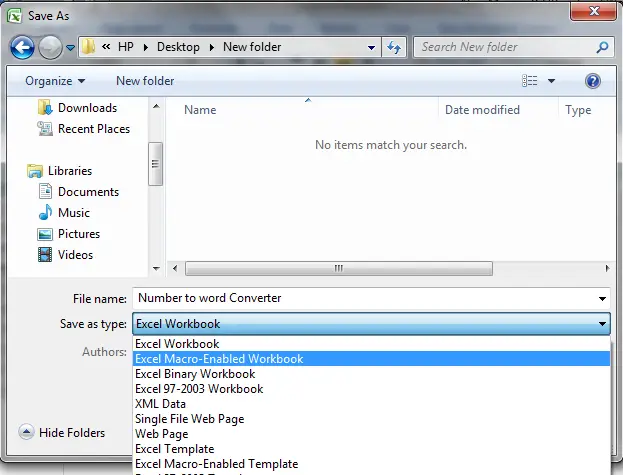
Step 6 - Now come again on your original excel sheet on which you have to convert Number in Words.
Step 7 - Just Click on Formulas then -> Insert Function Option, A window will open.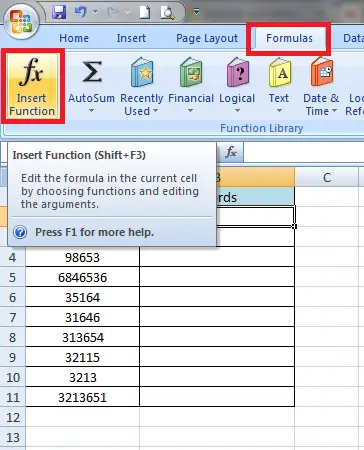
Step 8 - In Drop Down Box Select "User Defined".
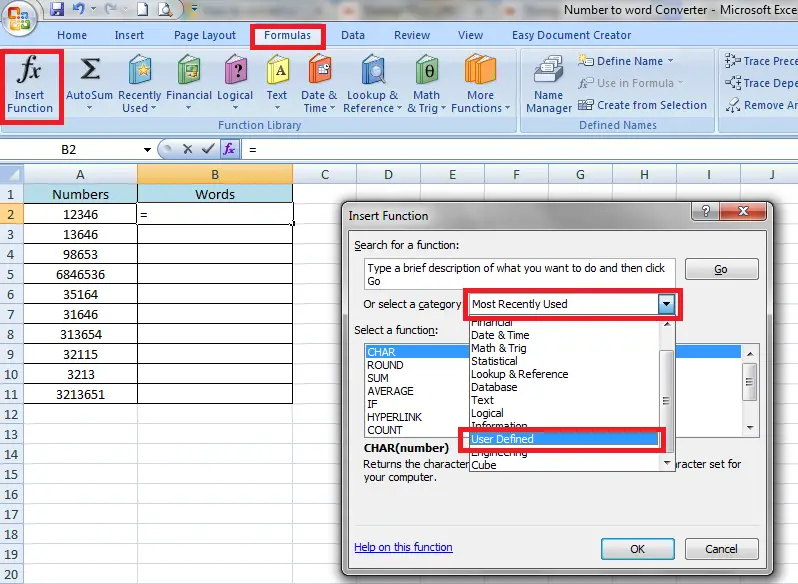
Step 9 - Now Select "ConvertCurrencyToEnglish" and Click on OK.

Step 10 - Now a New Window will Show Click on button shown as below and Select Number Column A1. Click on OK. You will see Number is converted in Words.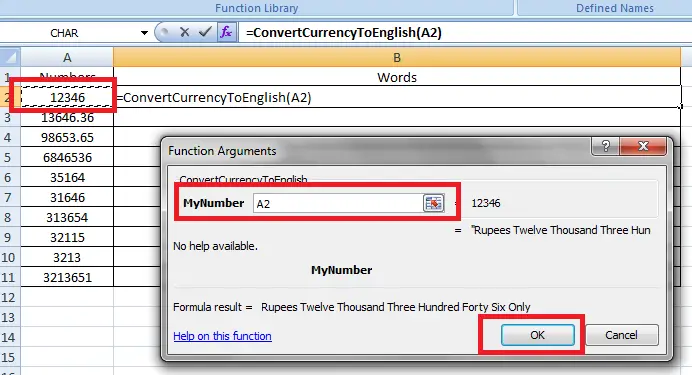
Step 11 - Now your number will converted in words. You can drag and drop to apply this converter formula on all of the numbers.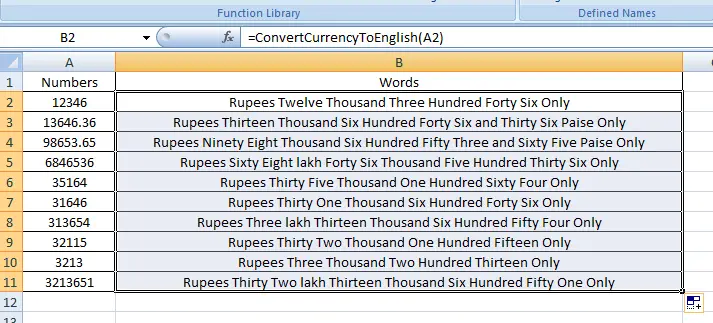
Step 12 - Now you can use this Macro Excel sheet to use Formula you have Made any time any where in Excel Sheet.